¶ Overview
The AR (Augmented Reality) functionality within the platform allows users to experience an enhanced and immersive interaction with selected points and routes. When users choose points or routes that have associated holograms, they can activate the AR feature to bring these holograms into their real-world environment.
Using their device's camera and AR capabilities, users can see virtual holograms superimposed on their surroundings. These holograms can include various types of visual content, such as 3D objects, animations, or informative overlays. By moving their device and exploring the physical space, users can interact with these holograms, view them from different angles, and engage with the content in a more interactive and dynamic manner.
The AR functionality adds a layer of virtual content to the real world, enhancing the user's perception and understanding of the selected points or routes. It offers a unique and immersive experience that combines digital elements with the user's physical surroundings, enabling them to explore and engage with the content in a more visual and interactive way.
¶ AR UPLOAD
When uploading AR files, users need to be cautious and attentive. There are two specific file requirements for this process:
- Select AR Config File: Users are required to choose an AR configuration file. This file contains essential information and settings for the augmented reality experience associated with the uploaded content.
- Select Video File: Users must also upload a video file. This video file serves as a visual component for the AR experience, providing the content that will be displayed as holograms or overlays in the augmented reality environment.
It is crucial for users to ensure that they select the appropriate files and verify their compatibility and adherence to the platform's guidelines. This will ensure a smooth and accurate presentation of the augmented reality content within the application.
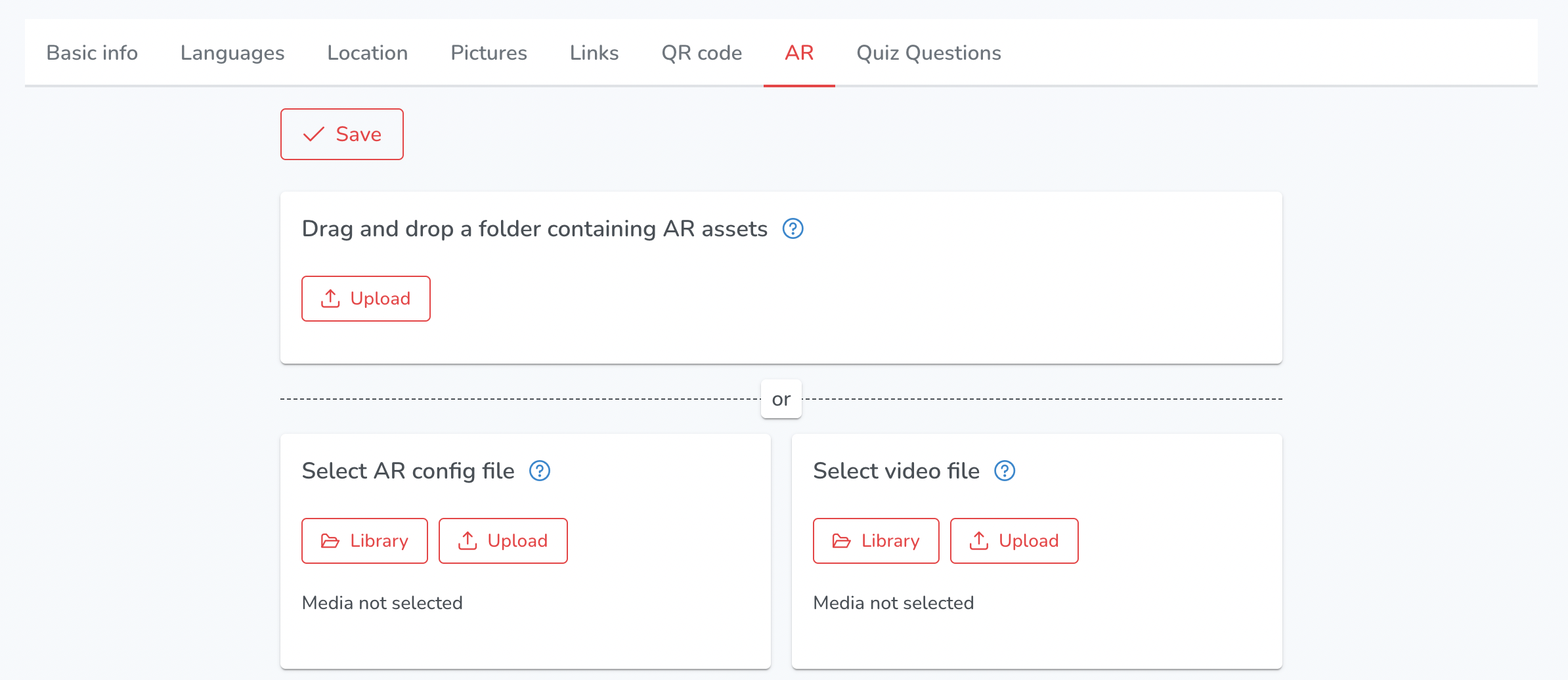
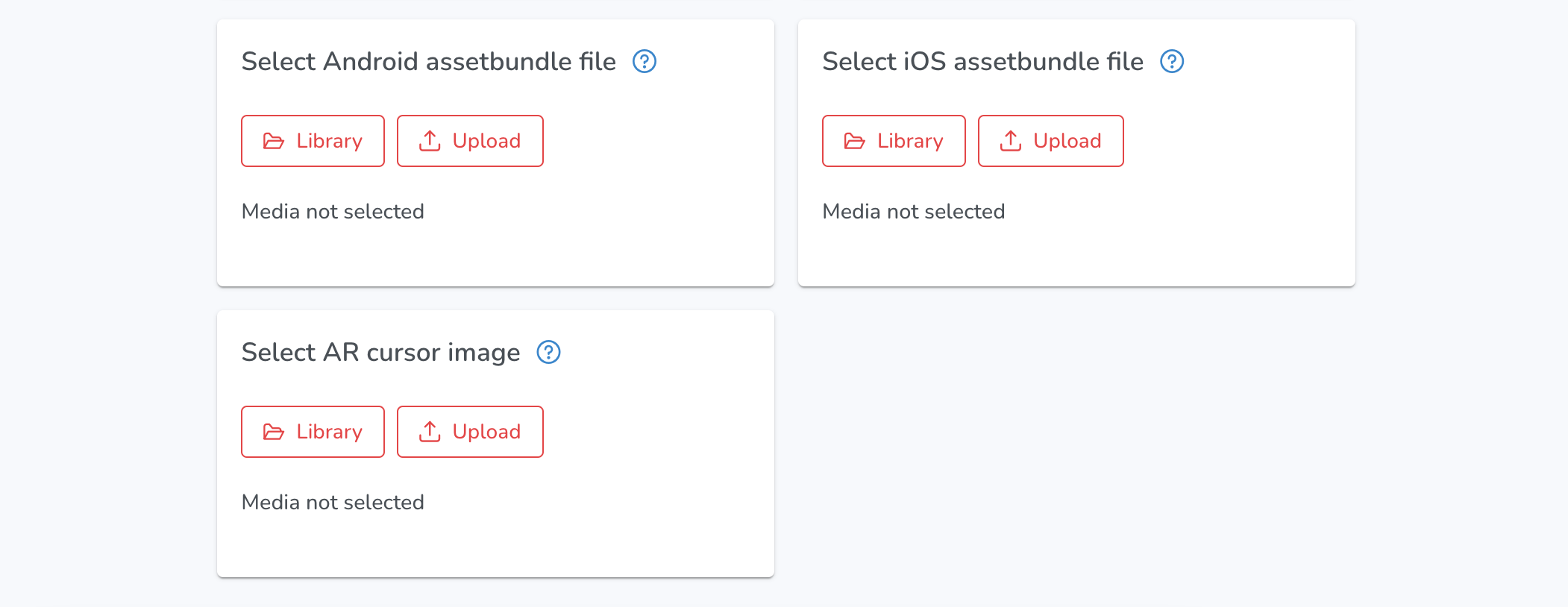
Save - Users can save changes made to the AR files.
Drag and drop a folder containing AR assets - The folder should contain a configuration .json file, a video .mp4 file and .assetbundle files
- Upload - Users can upload files from their device or other sources such as Google Drive, Dropbox, and Unsplash. They can also use the drag and drop function.
Select AR config file - File used to configure AR video on this point
- Library - Users can access a media library to select and upload files.
- Upload - Users can upload files from their device or other sources such as Google Drive, Dropbox, and Unsplash. They can also use the drag and drop function.
Select video file - AR video file to be displayed on this Point
- Library - Users can access a media library to select and upload files.
- Upload - Users can upload files from their device or other sources such as Google Drive, Dropbox, and Unsplash. They can also use the drag and drop function.
Select Android assetbundle file - Asset bundle files to be used on Android phones
- Library - Users can access a media library to select and upload files.
- Upload - Users can upload files from their device or other sources such as Google Drive, Dropbox, and Unsplash. They can also use the drag and drop function.
Select iOS assetbundle file - Asset bundle files to be used on iOS phones
- Library - Users can access a media library to select and upload files.
- Upload - Users can upload files from their device or other sources such as Google Drive, Dropbox, and Unsplash. They can also use the drag and drop function.
Select AR cursor image - Custom image that will be used as AR cursor (indicator on where AR experience will play)
- Library - Users can access a media library to select and upload files.
- Upload - Users can upload files from their device or other sources such as Google Drive, Dropbox, and Unsplash. They can also use the drag and drop function.