¶ Overview
The Voice of Norway application offers a gamification feature in the form of a quiz, which is designed to engage users on the platform. The quiz is created by Publisher users and consists of a collection of questions.
Questions are created within Publisher, where the correct solution and translations can be defined in multiple languages. Once published, questions and their answers cannot be changed, as the platform aims to maintain an immutable record of history and tracking.
Each question can be assigned to points, and vice versa, in a many-to-many relationship. Currently, the quiz supports the trivia question type, which consists of a single question with 2-6 answer choices and one correct solution.
Overall, the quiz feature provides an entertaining and interactive way for users to engage with the platform's content and test their knowledge. Publisher users can create their quizzes to further enhance the user experience and engagement.

The Quiz Questions section allows users to manage their quiz questions with the following actions:
- New: Users can create a new quiz question.
- Delete: Users can delete existing quiz questions.
- Search: Users can search for specific quiz questions.
¶ BASIC INFO

Status options for Quiz Questions:
- Published: Quiz Questions with this status are visible in both the Publisher and mobile app. Only new translations can be added, and no other changes are allowed to the question itself.
- Draft: Newly created Quiz Questions in the "Draft" status are visible only in the Publisher. While in the "Draft" status, translations of the Quiz Question can be modified or deleted. Once the status is changed to "Published" or "Deactivated," it cannot be reverted back to "Draft."
- Deactivated: Quiz Questions with this status are visible only in the Publisher and not accessible in the mobile app.
Other options for Quiz Questions:
- Shuffle Answers: Enabling this option ensures that answer choices are randomly shuffled, presenting them in a different order on the mobile app each time the question is displayed.
- Solution: Users can select the correct answer choice by specifying the corresponding number in the Publisher Quiz Question form. This selected number will apply to all language translations of the Quiz Question.
¶ LANGUAGES

Add Language: Users can add a new language to their quiz question by clicking on this option.
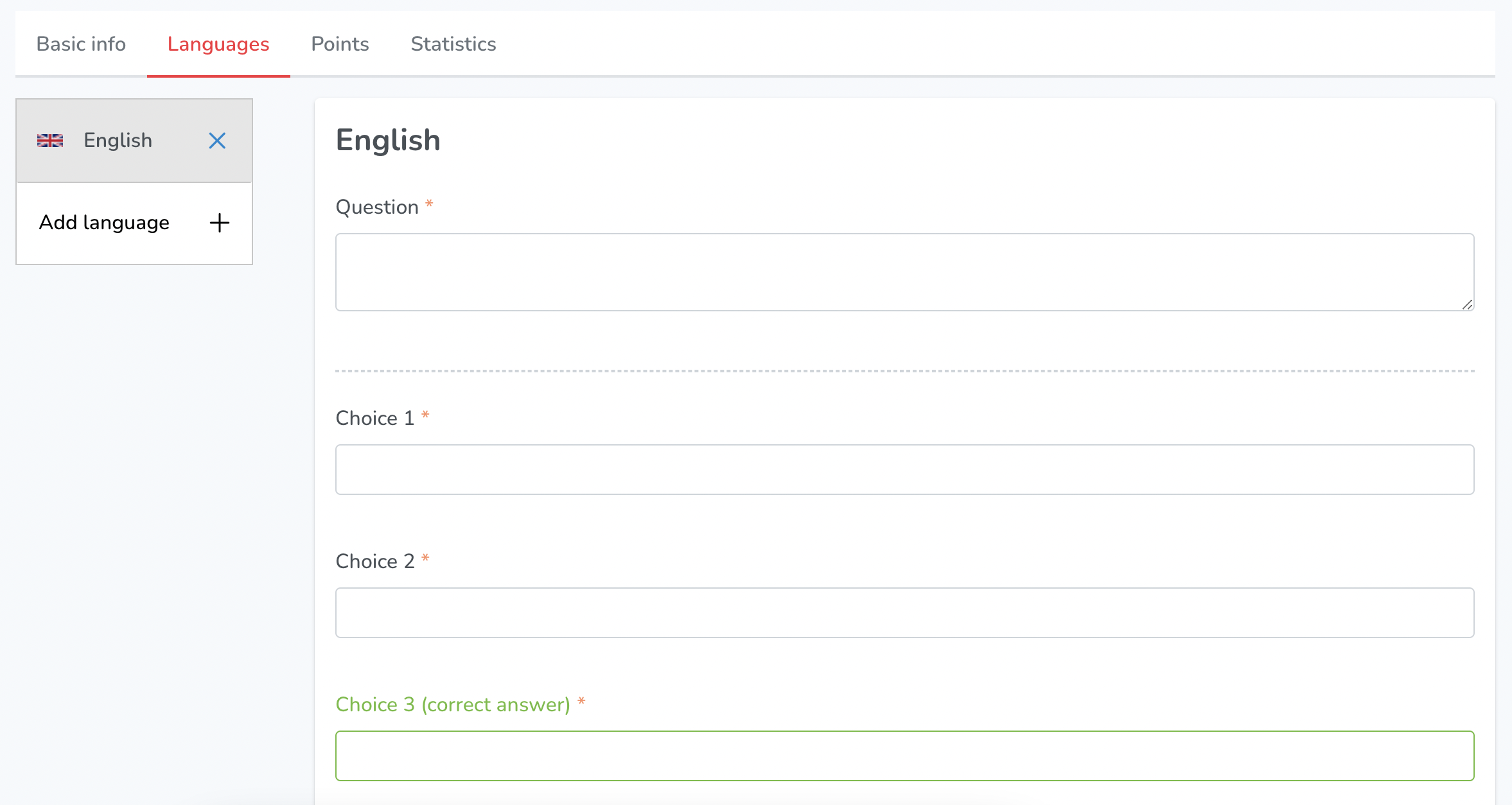
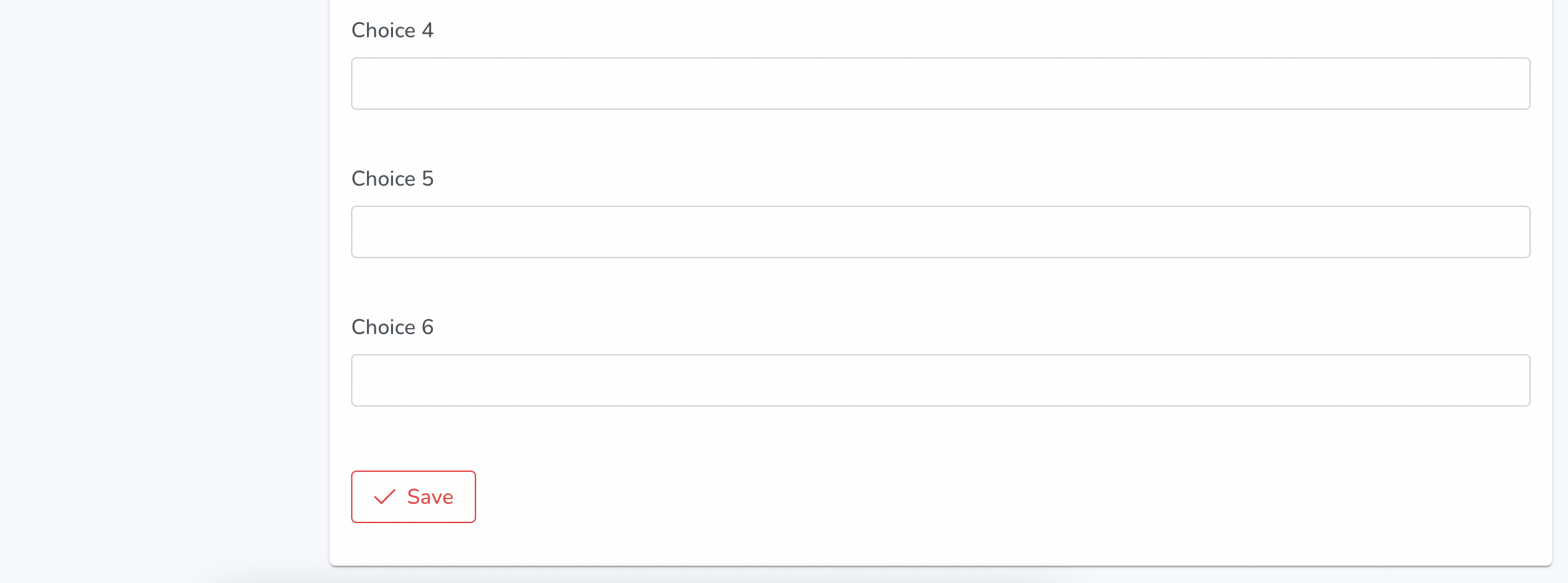
Languages section has these fields:
- Question: Enter the quiz question text
- Choices 1-6: Enter the possible answer choices
- Correct Answer: Highlight which choice is the correct answer
- Save: Save changes made to the quiz question
- Add Language: Add another language for the same quiz question.
¶ POINTS

The Points section under Quiz Questions allows users to assign points to quiz questions. It includes the following action items:
- Export: Users can export the points assigned to quiz questions.
- Assign Points: Users can assign points to quiz questions by clicking on the "Assign Points" button. This allows them to set the number of points for each question.
The Points section within the Quiz Questions section displays various columns, including:
- ID: A unique identifier assigned to each point.
- Status: Indicates the current status of the point, such as Published, Draft, or Deactivated.
- Provider: Specifies the source or provider of the point.
- Name: The name or title associated with the point.
- Place: Refers to the specific location or place associated with the point.
- Category: Indicates the category to which the point belongs.
- Updated: Represents the date or time when the point was last updated or modified.
¶ STATISTICS
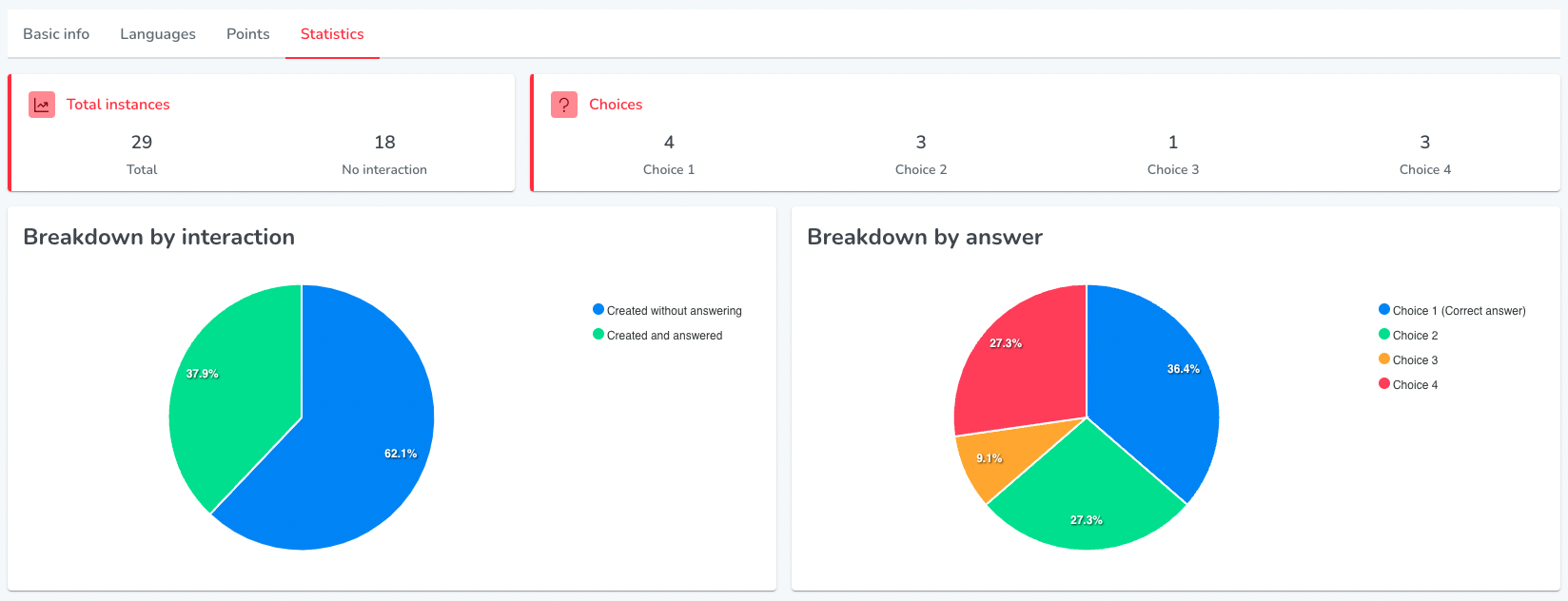
The Statistics section in Quiz Questions displays information on the usage and performance of the questions. It includes the following features:
- Total instances: The total number of times the question has been viewed, including instances with no interactions.
- Choices: The different answer choices provided for the question.
- Breakdown by interaction: The number of instances where the question was created but not answered, as well as the number of instances where the question was both created and answered.
- Breakdown by answer: The number of times each answer choice was selected by users.