¶ Overview
The Settings section in the Publisher platform is a reserved area that can only be accessed by super admins. It contains various subsections, including Point Categories, Route Types, Provider Settings, Companies, Licenses, Languages, Feedback, User Statistics, Purchase Reports, and License Requests.
Super admins have the authority to edit and manage each of these sections and can add new items to the Publisher platform. They have the power to customize the point categories and route types, configure the provider settings, and manage the companies that are registered on the platform. Additionally, super admins can view user statistics, generate purchase reports, and manage license requests. The Feedback section allows super admins to collect and review feedback from users and make necessary improvements to the platform.
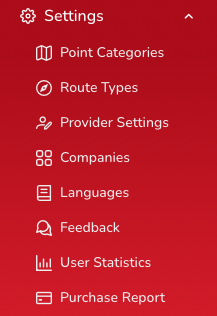
¶ POINT CATEGORIES

The Point Categories section of the platform has the following action items:
- New: Create a new point category.
- Delete: Remove an existing point category.
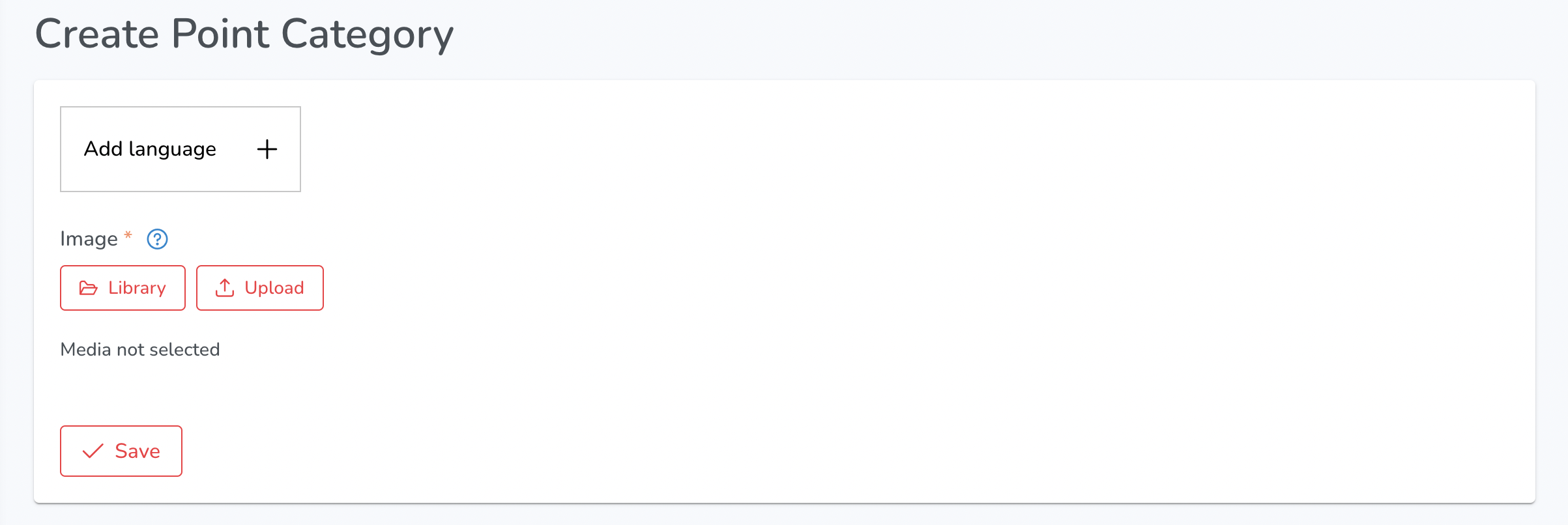
- Add Language: Add a language to the category.
- Image: Select an image for the category.
- Library: Choose an image from the library to use for the category.
- Upload: Upload an image to use for the category.
- Save: Save any changes made to the category.
¶ ROUTE TYPES

The "route types" section of the platform has two action items: "New" and "Delete". "New" allows the user to create a new route type, while "Delete" allows them to delete an existing route type.
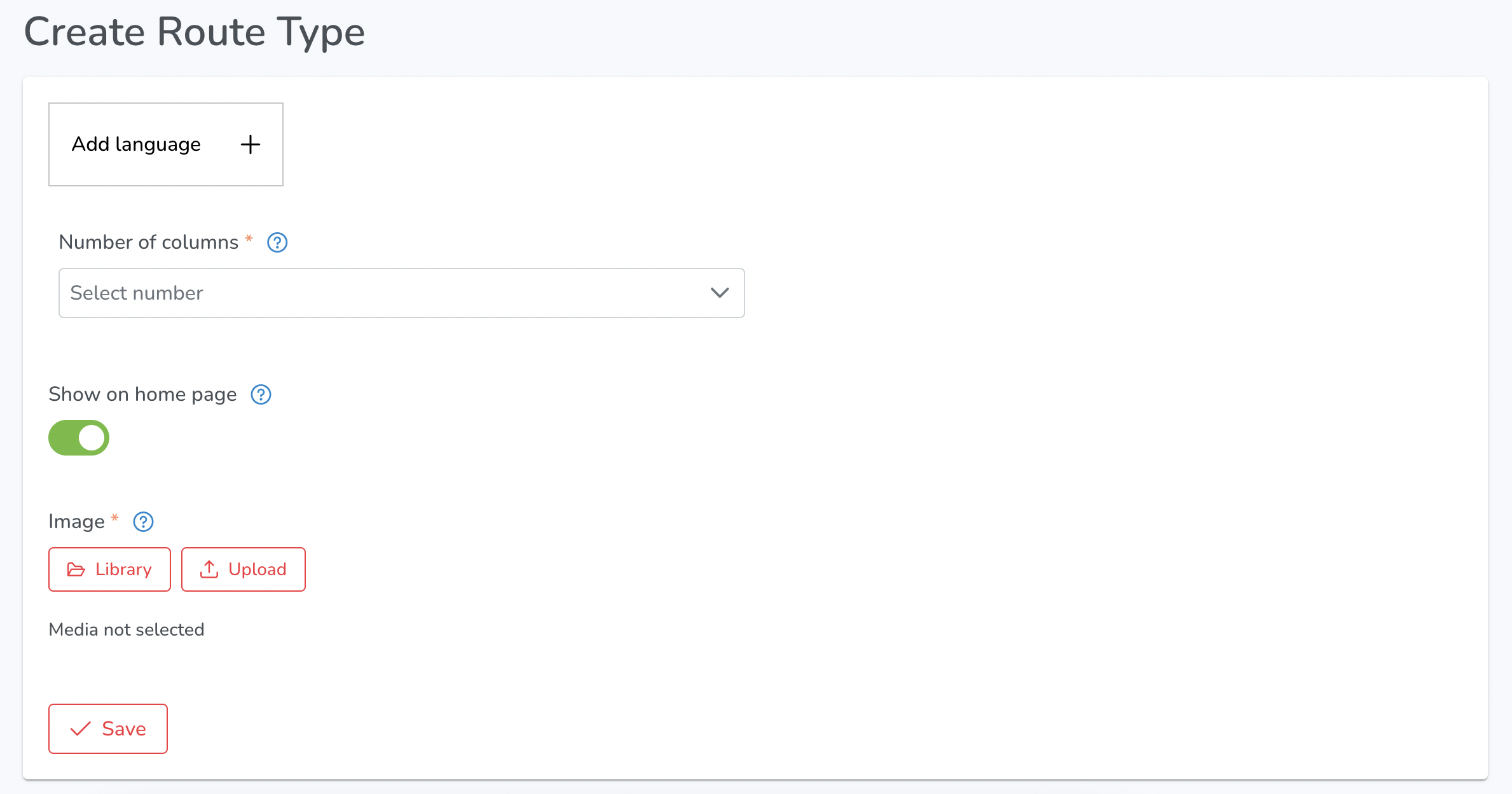
- Add Language: Add a new language for this route type.
- Number of columns: Select the number of columns to be displayed on the route type page.
- Show on home page: Toggle to choose whether or not to display this route type on the home page.
- Image: Upload or select an image from the library for this route type.
- Save: Save the new route type with the specified information.
¶ PROVIDER SETTINGS
¶ BASIC INFO
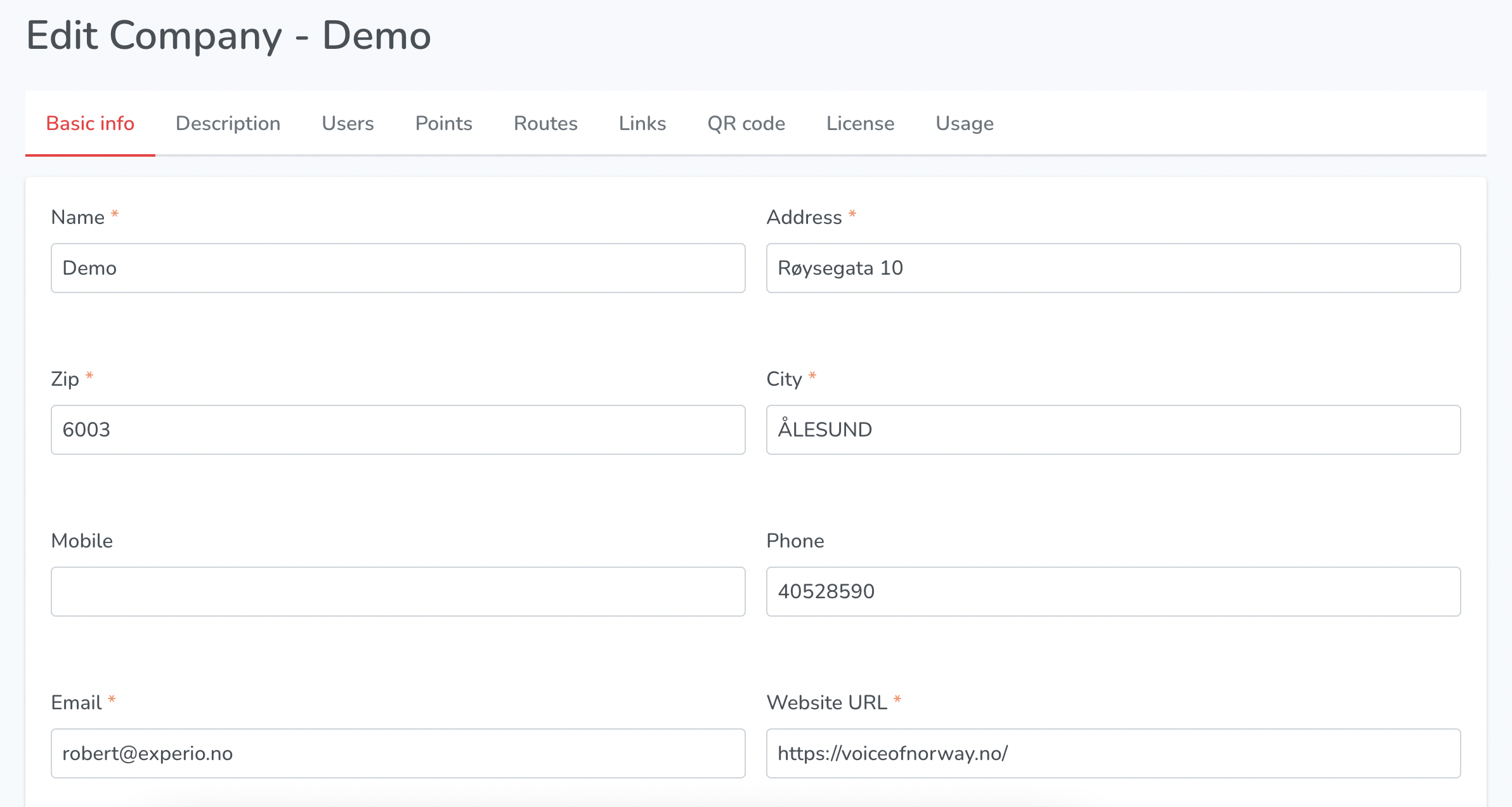
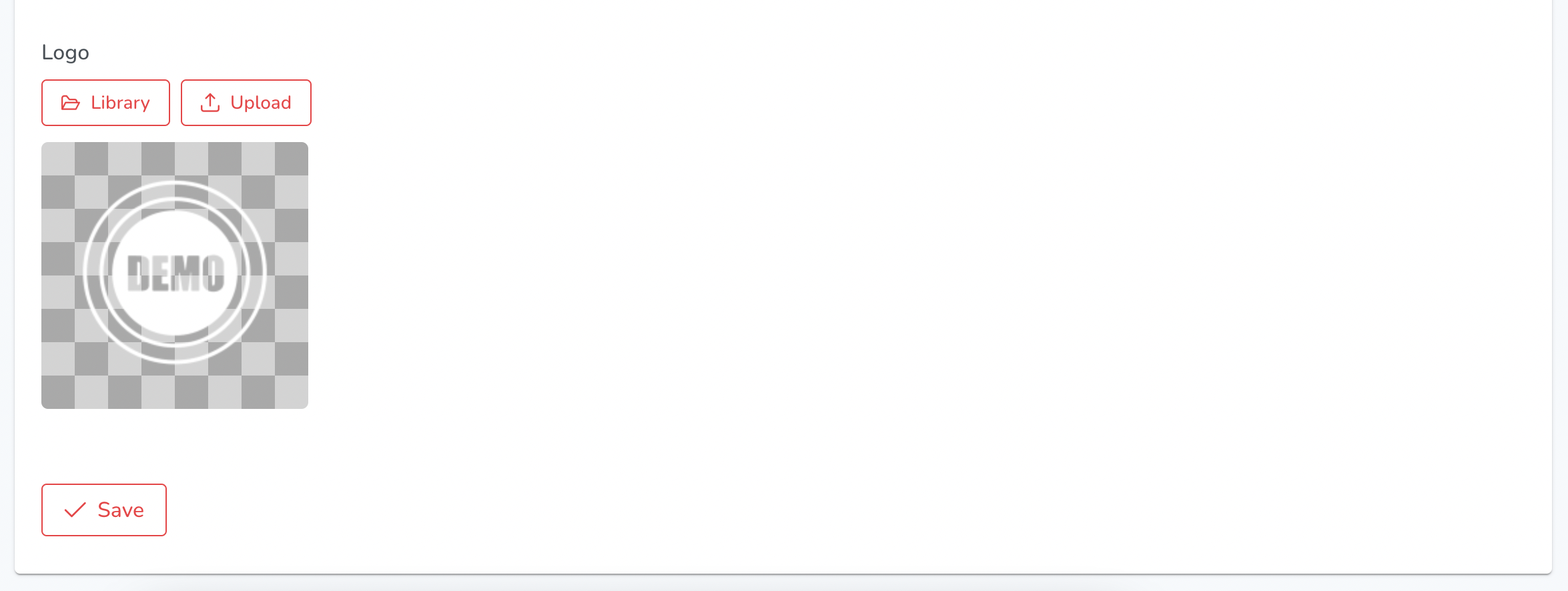
- Name: Enter the name of the company.
- Address: Enter the street address of the company.
- Zip: Enter the postal code of the company.
- City: Enter the city where the company is located.
- Mobile: Enter the mobile number of the company.
- Phone: Enter the phone number of the company.
- Email: Enter the email address of the company.
- Website URL: Enter the website URL of the company.
- Logo: Select a logo from the media library or upload a new one.
- Save: Save the changes made to the company information.
¶ DESCRIPTION
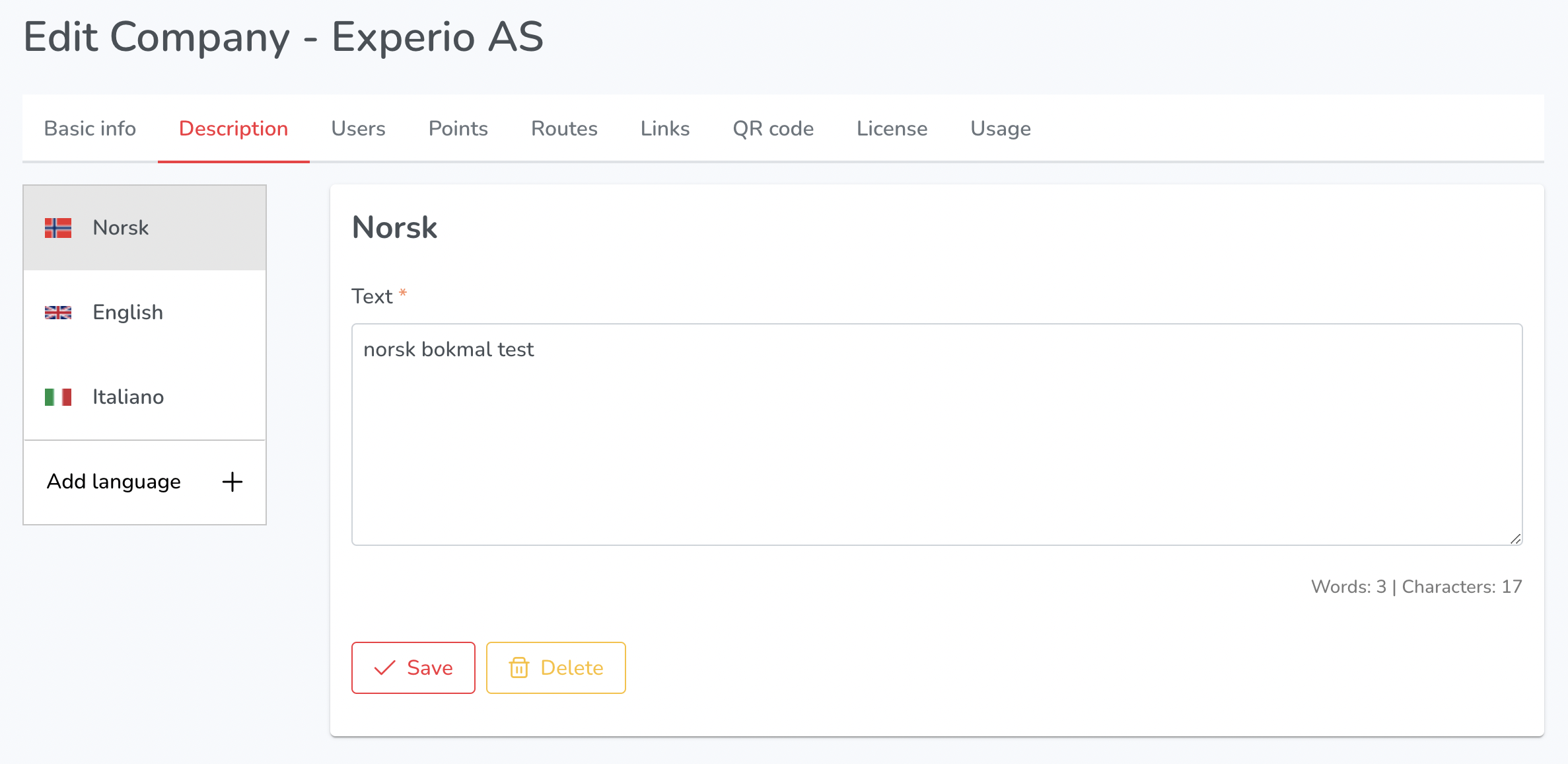
The description section of the company editing page includes the following:
- Text field: Enter or edit the company description.
- Save: Save the changes made to the description.
- Delete: Delete the existing description.
- Add Language: Add a new language for the description, allowing it to be displayed in multiple languages.
¶ USERS
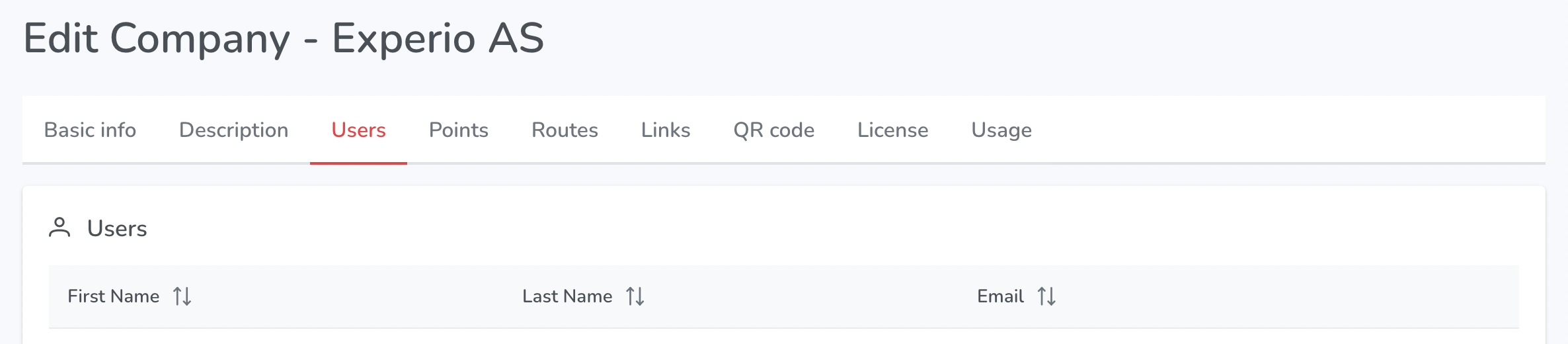
When editing a company, there is a tab/section for managing users, which displays a list of all users associated with that company. The list includes columns for the users' first and last names, as well as their email addresses. Each user's information can be edited by selecting the "edit" option, which allows for changes to be made to their first name, last name, username, email, mobile number, role, timezone, and associated companies.
¶ POINTS
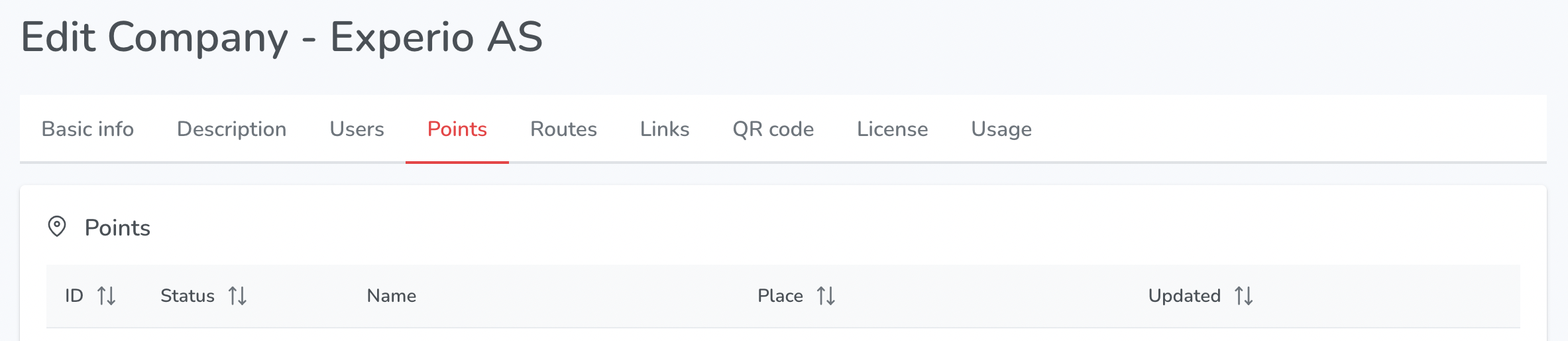
When editing a company, the "Points" section displays a table with the following columns:
- ID: the unique identification number assigned to each point
- Status: the current status of the point (published, draft, deactivated)
- Name: the name of the point
- Place: the location of the point
- Updated: the date and time the point was last updated.
¶ ROUTES
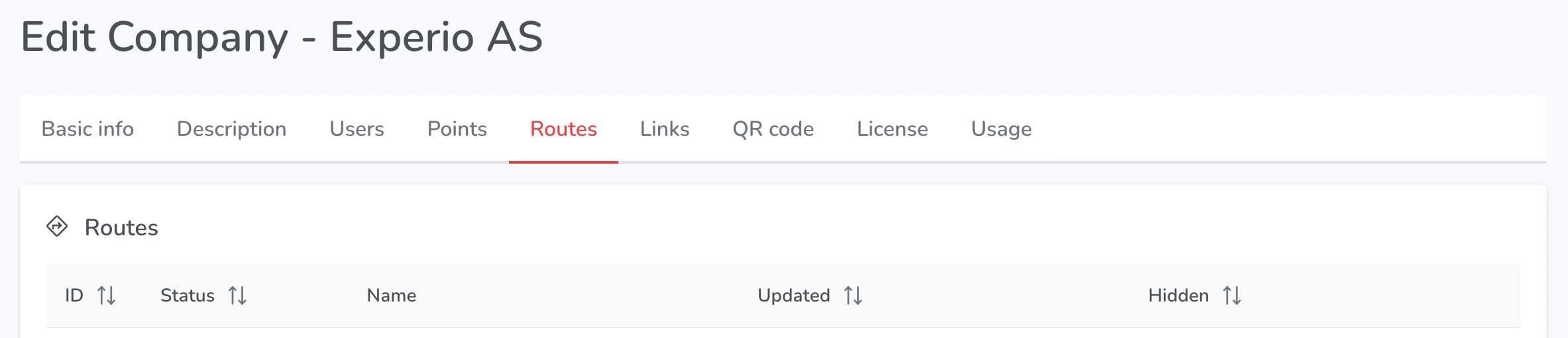
When editing a company, the "Routes" section includes a table with the following columns:
- ID: The unique identifier for the route.
- Name: The name of the route.
- Status: The current status of the route, such as "published" or "draft".
- Hidden: Indicates whether the route is hidden or visible to users.
- Updated: The date and time when the route was last updated.
¶ LINKS
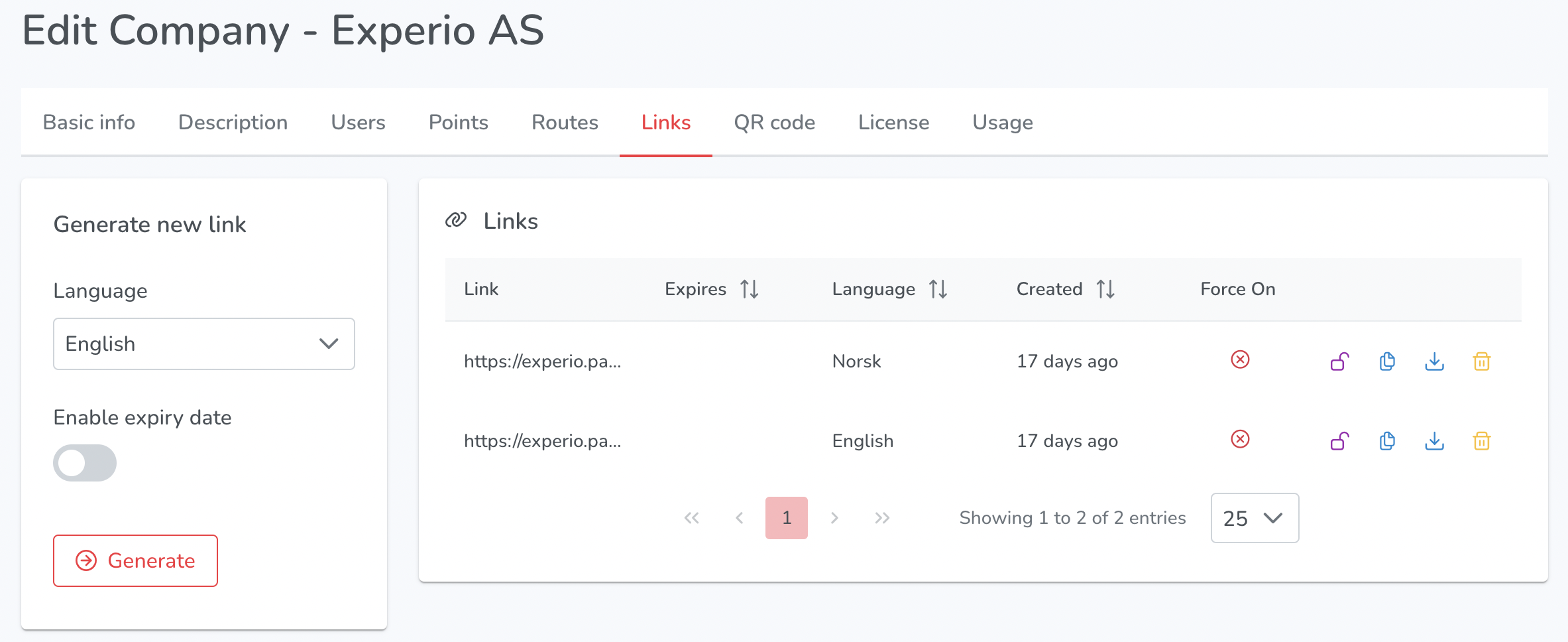
When editing a company, there is a section for links that includes the following items:
- Generate New Link: users can select the language and enable an expiry date before clicking on the generate button.
- List of links: a list of generated links is displayed.
- Each link has the following options:
- Force On: users can override all expiry settings by enabling this option.
- Copy to clipboard button: allows users to easily copy the link.
- Download QR code image button: users can download a QR code image of the link.
- Delete button: allows users to delete the link.
¶ QR CODE
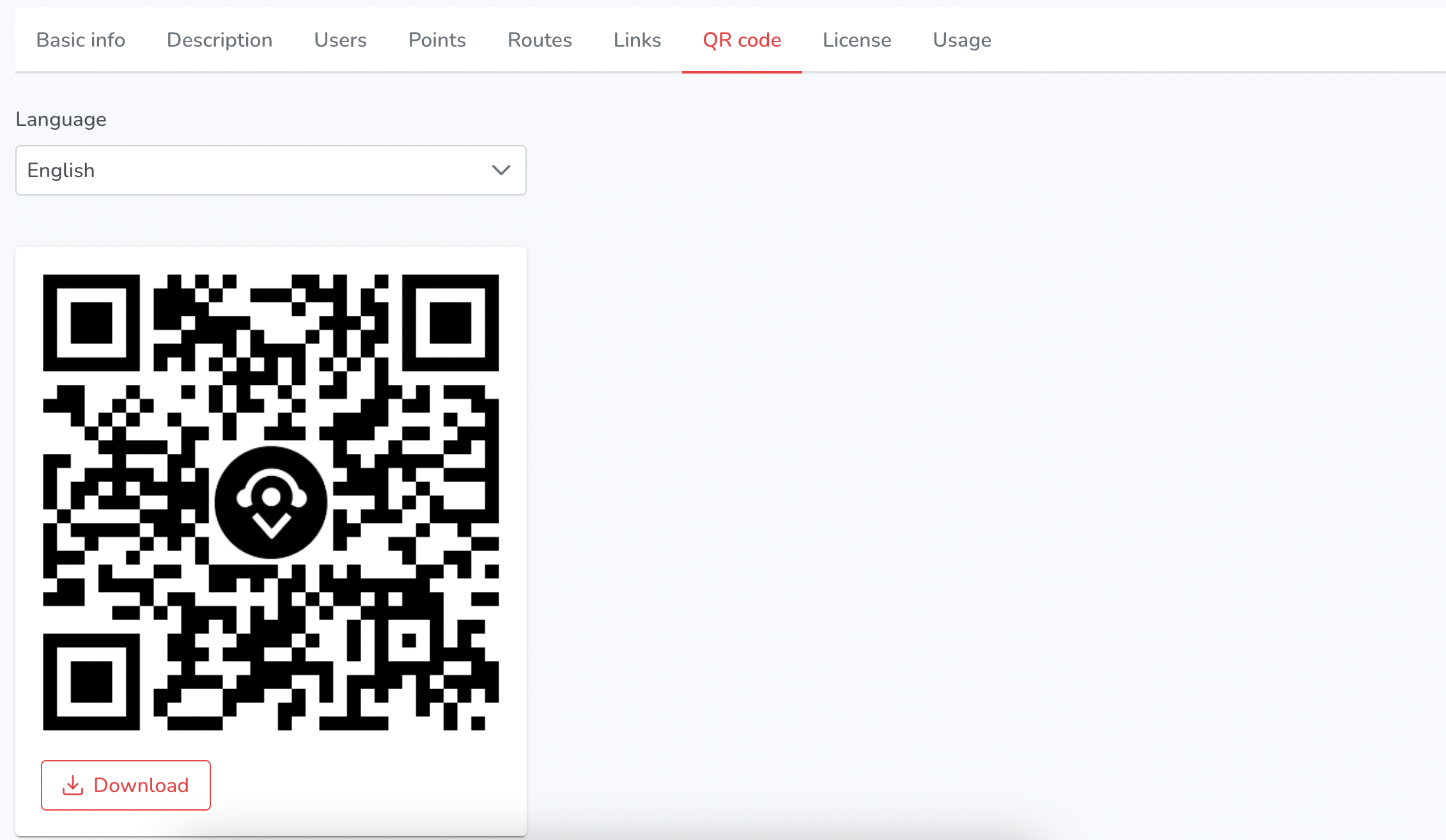
When editing a company, the QR Code section contains a dropdown menu to select the language and a QR code image that can be downloaded using the download button.
¶ LICENSE
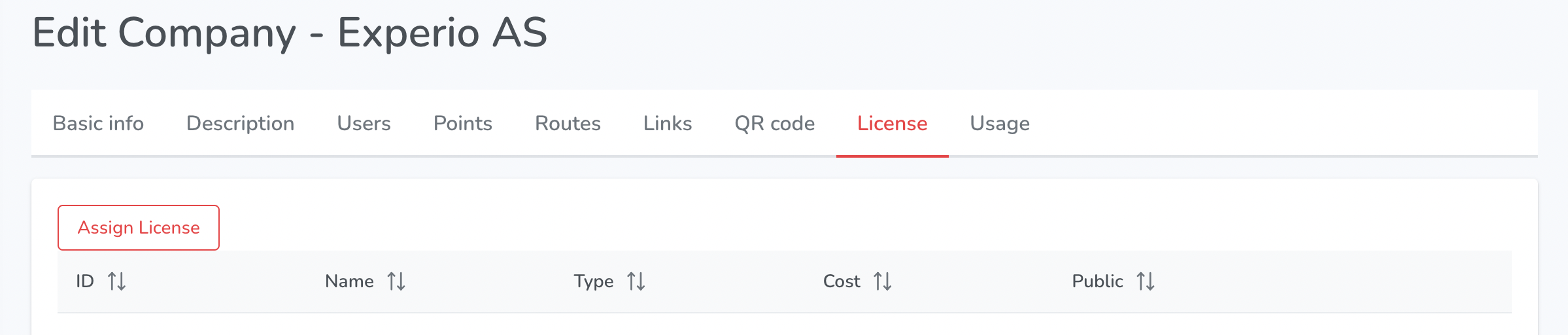
When editing a company, there is a licenses section which displays a table with columns such as ID, Name, Type, Cost, and Public. Each row represents a license associated with the company. The ID column lists a unique identifier for each license, while the Name column displays the name of the license. The Type column indicates the type of license, such as Audio, Quiz, AR, and Display License. The Cost column displays the price of the license, and the Public column indicates whether the license is publicly available or not.
In addition to the table, there is an "Assign License" button that allows the company to assign a license to a user or a group of users.
¶ USAGE
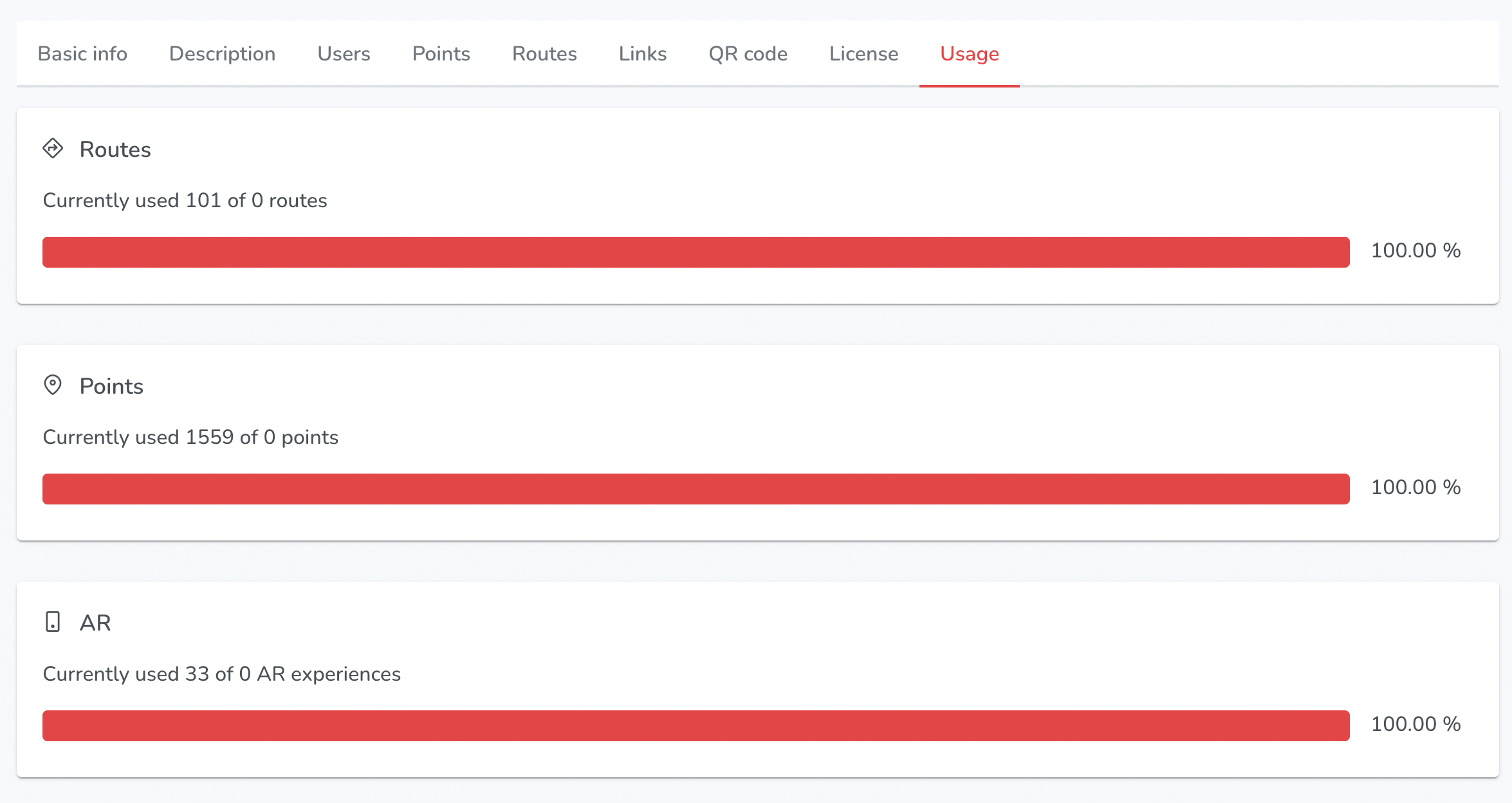

The Usage section displays the current usage of various features within the app:
- Routes: Shows how many routes are currently being used out of the total number of available routes.
- Points: Displays how many points are currently being used.
- AR: Shows the number of AR experiences currently being used.
Additionally, other features may be displayed as disabled or enabled, such as audio, quiz, sellable routes, and hidden routes.
¶ COMPANIES

Under settings, the companies section allows you to manage and organize the companies in your system. Here are the main options available:
- Create a new company
- Export the list of companies
- Delete one or more companies
- Use the search bar to quickly find a specific company
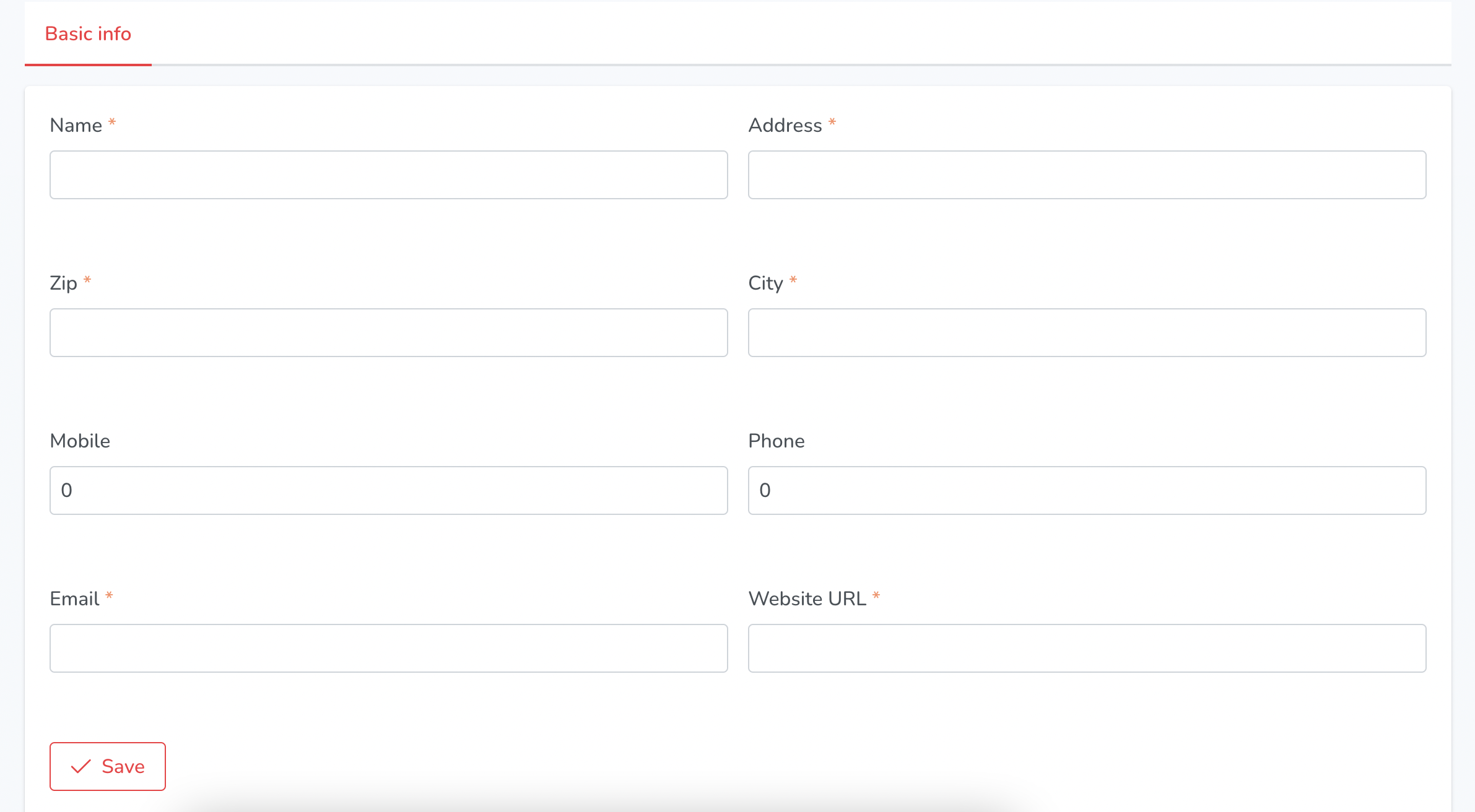
When creating a new company, the following fields are presented to the user:
- Name: the name of the company
- Address: the street address of the company
- ZIP: the postal code of the company's location
- City: the city where the company is located
- Mobile: the mobile number of the company (optional)
- Phone: the phone number of the company (optional)
- Email: the email address of the company
- Website URL: the website URL of the company
- Save: a button to save the new company information
¶ LANGUAGES

Under the "Settings" section, there is a "Languages" subsection which allows users to manage the languages supported by the platform. This subsection includes the following items:
- New: This button allows users to add a new language to the platform.
- Delete: This button allows users to remove a language from the platform.
- Edit: This button allows users to edit an existing language on the platform.
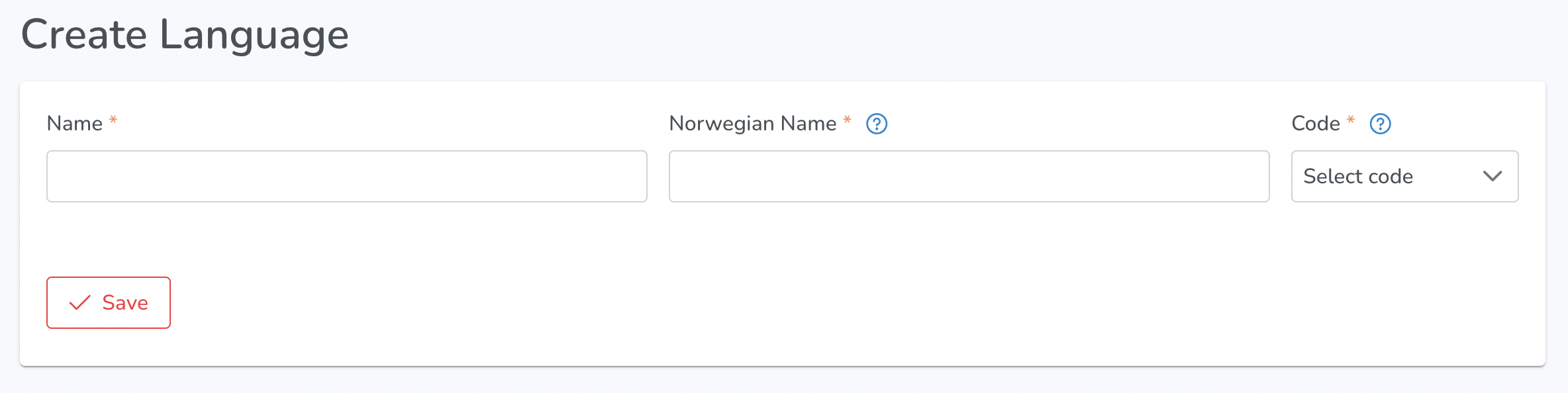
When creating a new language, users are asked to fill out the following information:
- Name: the name of the language in English
- Norwegian Name: the translation of the language name in Norwegian
- Code: the two-letter ISO language code associated with the language
Once the information is entered, the user can save the new language.
¶ FEEDBACK

The feedback section under the settings menu includes the following columns:
- Type: specifies the type of feedback, such as bug report, feature request, or general feedback.
- Platform: indicates the platform on which the feedback was submitted, such as Android, iOS, or web.
- App version: displays the version number of the app for which the feedback was submitted.
- Submitted: displays the date and time when the feedback was submitted.
- Comment: provides the actual feedback submitted by the user.
- Route: indicates the route on which the user encountered the issue or suggestion.
- Language: displays the language in which the feedback was submitted.
- Email: displays the email address of the user who submitted the feedback.
- Phone: displays the phone number of the user who submitted the feedback (if provided).
¶ USER STATISTICS

The user statistics section for super admins under settings provides detailed information about user activity and engagement on the platform. This information can help admins to gain insights into user behaviour and make data-driven decisions to improve the user experience.
The section includes the following columns:
- User: displays the username or user ID of the user
- First name: displays the first name of the user
- Last name: displays the last name of the user
- Email: displays the email address associated with the user's account
- Mobile number: displays the phone number associated with the user's account
- Last login: displays the date and time of the user's last login
- Last activity: displays the date and time of the user's last activity on the platform
- Status: displays the current status of the user's account (online, offline)
¶ PURCHASE REPORT
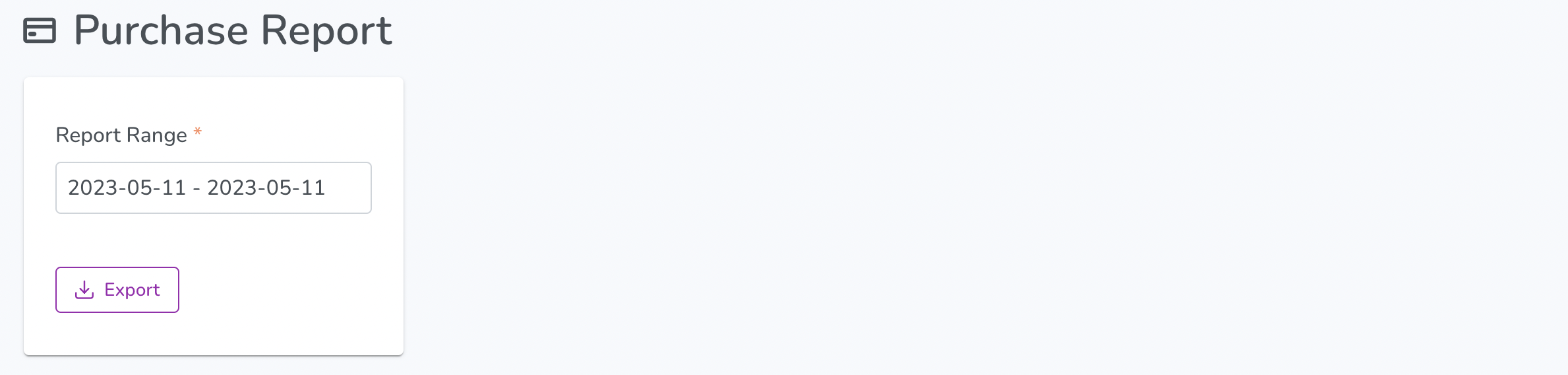
Under the Settings section, Super Admins have access to the Purchase Report, which provides a detailed list of orders made by customers on the Voice of Norway platform. The Purchase Report includes the following fields:
- Order Display Number: A unique identifier for each order.
- Display ID: An ID that is displayed to the customer in their order history.
- Order Date: The date and time the order was made.
- Item: The name of the item purchased.
- Price: The price of the item.
- Route ID: The ID of the route the item is associated with.
- Company Name: The name of the company that owns the route.
- Company ID: The ID of the company that owns the route.
- Quantity: The number of items purchased.
- Subtotal: The total cost of the items purchased.